* This
feature requires the professional edition. ![]()
If you have created
different language version of a Word document, you can convert them to
multi-language web documents easily with this add-in.
This add-in will add
a drop-down list to the web help for switching between languages.
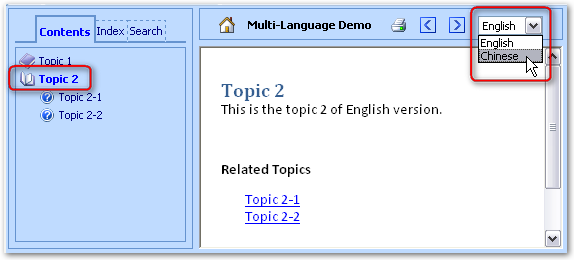
Figure 5‑4 Navigate the English
version, topic 2
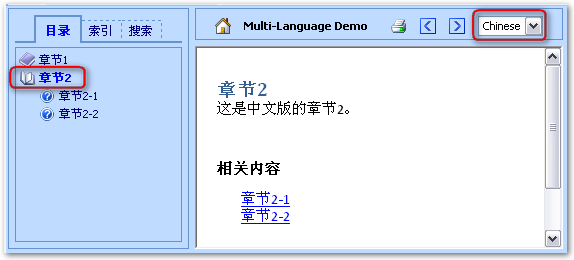
Figure 5‑5 Switch to the Chinese
version, topic 2
[Tutorial]
This tutorial show
how to create a web help contains both English and Chinese version. Suppose the
English version will be uploaded to /en/word-2-web/multi-language-demo/english/
and the Chinese version will be uploaded to /en/word-2-web/multi-language-demo/chinese/.
1.
Create
two Word documents, one is English version and one is Chinese version. The two
documents must have the same outline. For example:
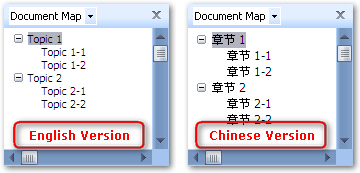
2.
Run
Word-2-Web, select the English version document, and change any settings you
need. In the “Template Settings” dialog, please uncheck the option “Help system
on local PC or CD:
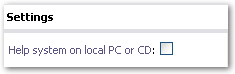
3.
Click the
![]() button and enabled the “Multi-Language” add-in,
and change the add-in settings:
button and enabled the “Multi-Language” add-in,
and change the add-in settings:
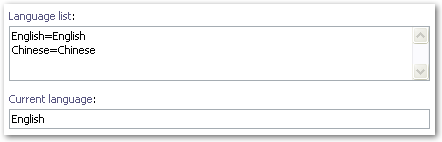
The left side in
the “Language list” will be listed in the language drop-down list of the web
help. The right side is the path where you will upload the created web help.
4.
Save to
a .word2web project file and create the web help.
5.
Click
the ![]() button to start a new project, select the
Chinese version document, and change any settings you need. In the “Template
Settings” dialog, please uncheck the option “Help system on local PC or CD:
button to start a new project, select the
Chinese version document, and change any settings you need. In the “Template
Settings” dialog, please uncheck the option “Help system on local PC or CD:
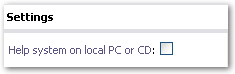
6.
Click the
![]() button and enabled the “Multi-Language”
add-in, and change the add-in settings:
button and enabled the “Multi-Language”
add-in, and change the add-in settings:
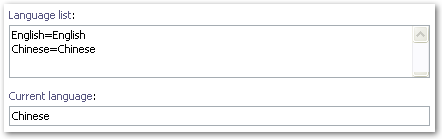
7.
Save to
a .word2web project file and create the web help.
8.
Upload
both web help to your web site. That is all.
9.
Click here to see online demo.
Related Topics